How to Manually Remove an Orphaned Proxmox VM When Storage is Missing
Have you ever removed a storage drive or LVM volume from a Proxmox node, only to find a “ghost” of a virtual machine left behind in the web UI? This orphaned VM can’t be started, migrated, or even deleted through the standard methods. When you try, you’re often met with a frustrating error.
This guide will show you how to safely and effectively remove that orphaned VM configuration from your Proxmox node.
The Problem: “Storage does not exist”
The core issue is that the standard Proxmox tool, qm destroy, is designed to be safe. It first tries to remove the VM’s virtual disks from the storage before it removes the configuration file. If the storage is already gone, the command fails before it can complete the job.
You will see an error message like this in the shell:
root@pve-node:~# qm destroy <VMID>
storage '<your-storage-name>' does not existThis leaves the configuration file behind, and the ghost VM remains in your UI.
The Solution: Manual Configuration File Removal
The fix is to bypass the tool and manually delete the VM’s configuration file. Here’s how to do it step-by-step.
Step 1: Identify the VM ID and Node
First, identify the numeric ID of the orphaned VM (e.g., 101) and which Proxmox node it resides on (e.g., pve-node-1) from the web UI.
Step 2: SSH into the Proxmox Node
Open a terminal and connect to the correct Proxmox node via SSH.
ssh root@your-proxmox-node-ipStep 3: Locate the Configuration File
Proxmox stores all QEMU (KVM) virtual machine configurations in a specific directory. You can list the files to find the one corresponding to your orphaned VM. Replace <nodename> with the name of your node.
ls -l /etc/pve/nodes/<nodename>/qemu-server/You should see a file named after the VM ID, for example: 101.conf.
Step 4: Remove the Configuration File
This is the final step. Use the rm command to permanently delete the file. Warning: Be absolutely certain you have the correct VM ID. This action cannot be undone.
# Replace <nodename> and <VMID> with your actual values
rm /etc/pve/nodes/<nodename>/qemu-server/<VMID>.confFor example, if your node is pve-node-1 and the VM ID is 101, the command would be:
rm /etc/pve/nodes/pve-node-1/qemu-server/101.confStep 5: Refresh the Web UI
Go back to your Proxmox web browser tab and refresh the page. The orphaned VM will be gone!
And that’s it. You’ve successfully cleaned up a lingering configuration that the standard tools couldn’t handle.
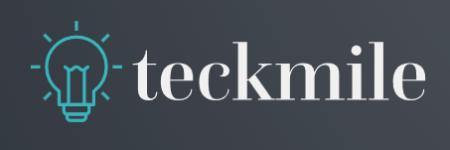

Leave a Reply