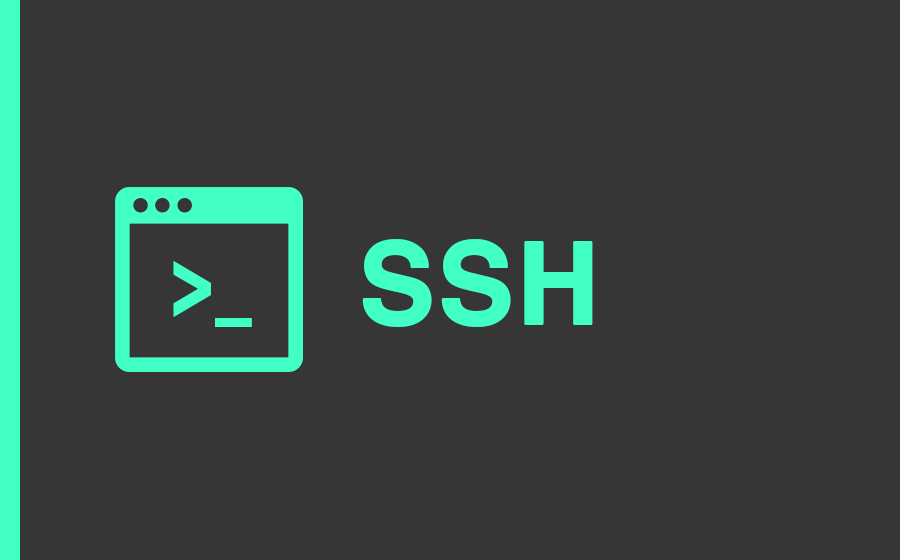
Passwordless SSH login using SSH keys can enhance security and simplify remote access to servers. This guide will walk you through the process of generating SSH keys and configuring passwordless logins between a client and two servers.
Step 1: Generate SSH Key Pair on the Client Machine
Open a terminal on the client machine and run the following command:
ssh-keygen -t ed25519 -f ~/.ssh/id_ed25519_client -C "[email protected]"
Step 2: Copy the Public Key to the Servers
Replace <username> and <server1_hostname> with your username and the hostname or IP address of the first server:
ssh-copy-id -i ~/.ssh/id_ed25519_client.pub <username>@<server1_hostname>
Repeat the process for the second server:
ssh-copy-id -i ~/.ssh/id_ed25519_client.pub <username>@<server2_hostname>
Alternatively, you can manually add the public key to ~/.ssh/authorized_keys on each server.
Step 3: SSH Configuration on the Client
Edit the SSH config file on the client:
nano ~/.ssh/config
Add the following lines:
Host server1
HostName <server1_hostname>
User <server1_username>
IdentityFile ~/.ssh/id_ed25519_client
Host server2
HostName <server2_hostname>
User <server2_username>
IdentityFile ~/.ssh/id_ed25519_client
Save and exit.
Step 4: Test SSH Connection
You should now be able to connect to each server without entering a password:
ssh server1
ssh server2
Replace <server1_hostname>, <server1_username>, <server2_hostname>, and <server2_username> with the actual values for each server.
Congratulations! You have successfully set up passwordless SSH login between your client and two servers.
Feel free to adjust the guide to fit your website’s style and format. If you have specific requirements or if there’s additional information you’d like to include, feel free to customize it accordingly.
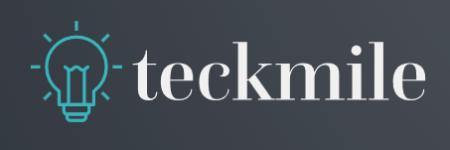
Leave a Reply